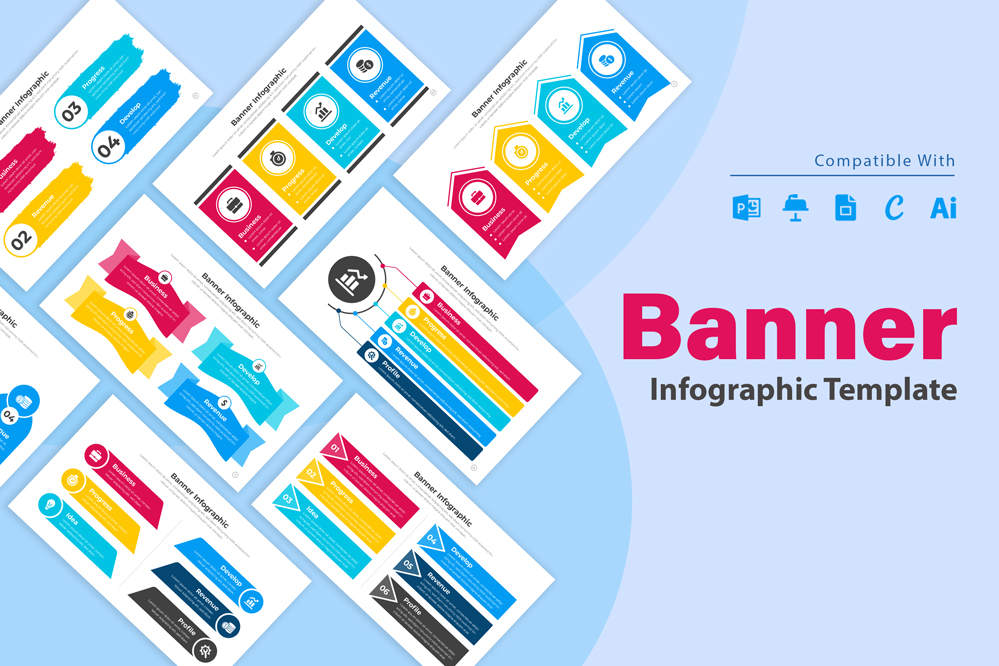Banner Infographic Template
Banner Infographic Template: Elevate Your Presentations with Versatile Design Options
Editing a banner infographic template involves customizing the design, adjusting the content, and changing colors to fit your specific needs. This guide will provide detailed steps on how to edit a banner infographic template, change its colors, and understand its various applications.
Open the Infographic Template:
Begin by opening the banner infographic template in graphic design software like PowerPoint, keynote, or Adobe Illustrator. Ensure you have access to all layers and elements to make the necessary edits.
Assess the Layout:
- Review the overall layout of the banner. Banner infographics are typically wider than they are tall, designed to fit across webpages, emails, or social media headers.
- Determine if the current structure aligns with your message. If not, rearrange sections, resize elements, or add new sections to better fit the information you want to convey.
Editing Text:
- Click on the text boxes within the template to edit the content. Replace any placeholder text with your specific message, ensuring it is clear and concise
- Maintain consistency in font size, style, and color throughout the banner. For banner infographics, readability is key, so choose a font size and style that are easy to read from a distance or on a screen
- Adjust the placement of the text to ensure it is visually balanced and not overcrowded.
Changing Colors:
- Colors are crucial in making the banner visually appealing and consistent with your brand. To change colors: Select the element (background, text, icons) you want to recolor.
- Use the color picker tool to choose new colors that align with your brand’s guidelines or the theme of the infographic.
- Ensure there is sufficient contrast between text and background colors to ensure readability. For example, dark text on a light background is generally easier to read.
- Consider using a color scheme that highlights key information, drawing the viewer’s attention to the most important parts of the banner.
Uses of a Banner Infographic:
- Web Banners: Use banner infographics on websites to convey important information, such as promotions, product features, or announcements, in a visually appealing way.
- Social Media Headers: Design banner infographics for social media platforms like Facebook, Twitter, or LinkedIn to highlight key messages, events, or brand identity.
- Email Campaigns: Incorporate banner infographics into email newsletters to grab attention and summarize key information, making the email more engaging.
- Event Promotion: Create banner infographics to promote events, webinars, or conferences, providing a quick visual summary of what to expect.
By following these steps, you can effectively edit a banner infographic template to suit your specific needs, creating a visually appealing and functional tool for various online and offline applications.
Share Now!